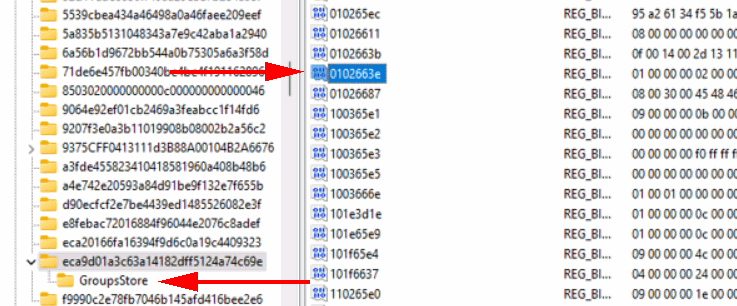A client RDP machine running Windows 11 may get stuck on “Estimating connection Quality” when connecting to some servers that are not up to date. To fix, add:
HKLM\Software\Policies\Microsoft\Windows NT\Terminal Service\Client
Add DWORD (32bit)
fClientDisableUDP = 1
No need to restart the computer but kill stuck background Remote Desktop processes before trying it again. The previously-stuck sessions continue to run even if you close the RDP when it’s stuck on “Estimating connection Quality.”